Add images from Twitter
❗ Important: The documentation in this topic refers to a feature or product that is currently in Early Availability status. Features in Early Availability status are only available in production to a limited number of customers based on fit with specific use cases. For more information about Early Availability status, see Product lifecycle phases. If you would like to use the product capabilities described here during the Early Availability phase, contact your AppDirect technical representative.
AppInsights makes it easy for you to keep track of your Twitter KPIs (followers, feed data, etc.), but keeping an eye on your media posts—or the media posts of competitors—is also important when monitoring social media presence.
To pull in the most recent image or video screenshot from a public Twitter feed, navigate to the Services panel—“+ Add Widget” button on right side of the app—and select the Twitter app tile. At the bottom of the list of available metrics, you can choose “User Timeline Image”.
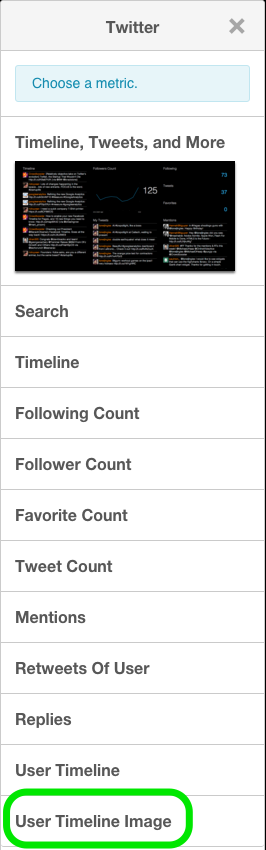
Once you have deployed your new image widget to the dashboard, you will need to authenticate your Twitter account (if you haven’t already). To do so, click the gear icon at top right of your new widget and select the “Edit Widget Settings” menu. From this menu, click the blue “Connect” button and a pop-up window will invite you to enter your Twitter credentials and extend access permissions to AppInsights. You will only need to do this once.
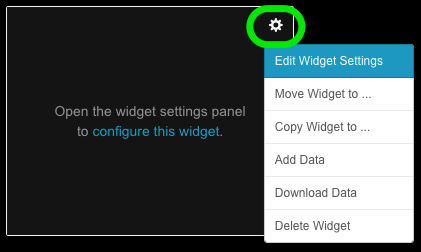
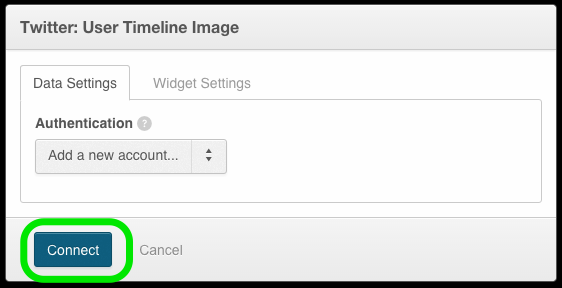
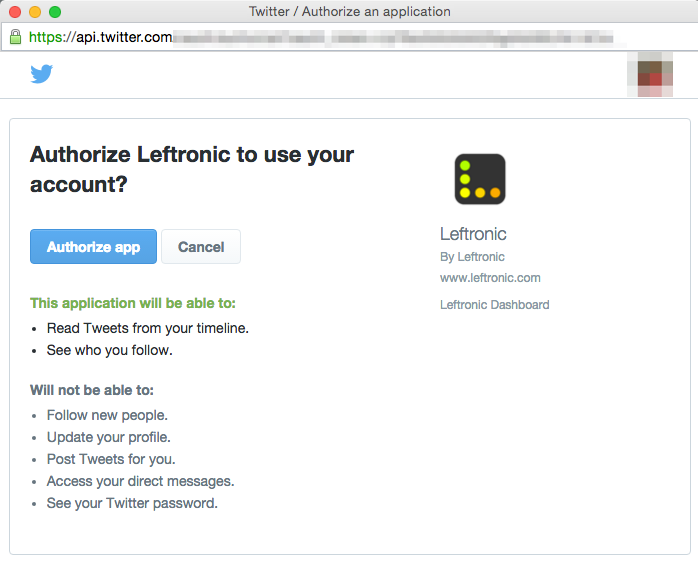
Once your Twitter account is connected, use the “Data Settings” tab to specify the public feed you’d like to monitor (using a public Twitter handle preceded by “@”); you can also choose to include the Post Date with a corresponding local time zone.
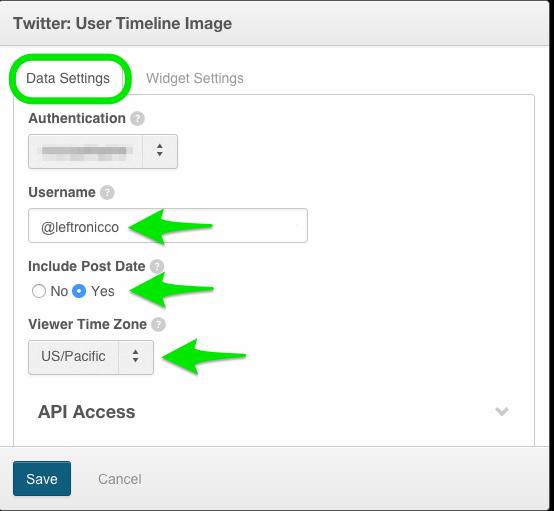
The “Widget Settings” menu will allow you to give your widget a title, vertically align the image to your preference, and limit your feed length (to prevent the filling of useful dashboard space with post text).
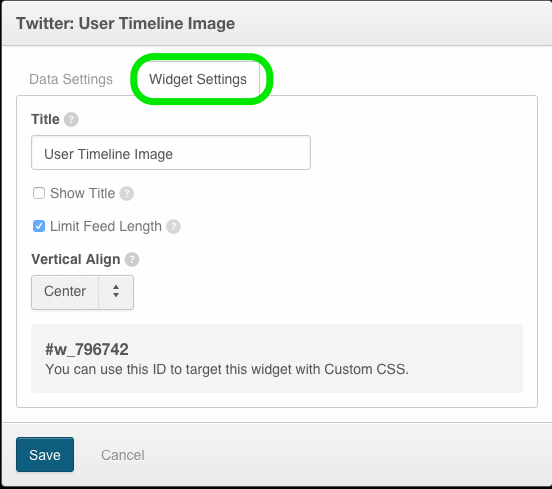
Once you are finished modifying your settings, click the blue “Save” button and your image widget will populate. The image will automatically update as new posts are made to the public profile you have chosen to monitor.
📝 Note: If the public profile you are monitoring has a recent post that does not include an image or video, the image presented in your widget will default to the profile image for the corresponding Twitter account.

Was this page helpful?
Tell us more…
Help us improve our content. Responses are anonymous.
Thanks
We appreciate your feedback!